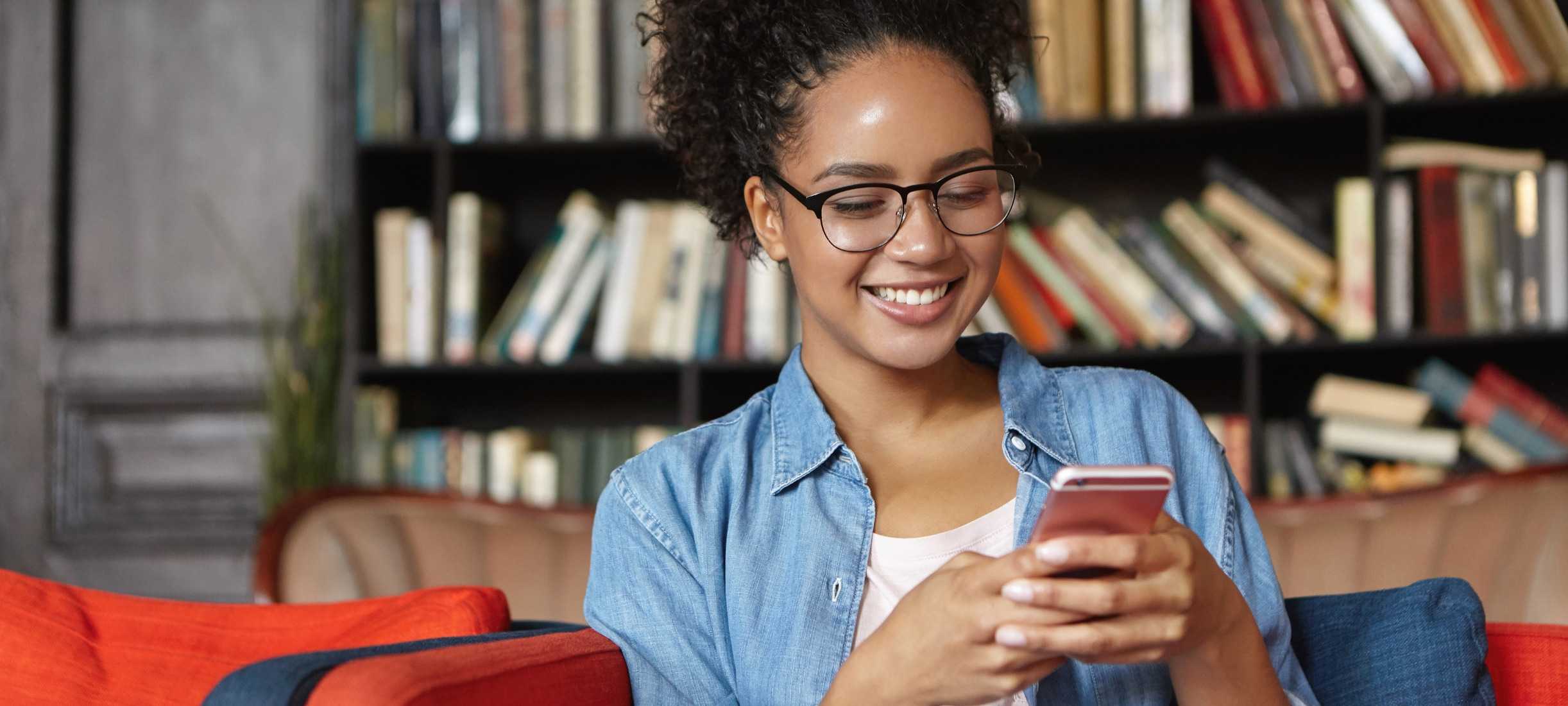How To Use Your Smartphone For Improved Work/Life Balance
As more people begin to enjoy the flexibility of working from home, the line between work and home life may start to blur. Finding a healthy work/life balance may present some challenges, but the good news is that your smartphone can help. Here’s how:
Create a schedule
Regardless of whether your workday is truly flexible or pre-set by your employer, it may make sense to create a schedule that you stick to daily. Block off time on your calendar for certain tasks. Include open times when you are available for virtual meetings and times when you don’t want to be disturbed. Pay attention to the times of day (and week) when you feel most productive and adjust your schedule accordingly.
Take breaks
Don’t forget to book yourself some downtime but be careful not to spend those breaks with your inbox. Try to walk away from your computer and listen to music or a podcast on your phone. Download an exercise app or find a short workout video and stretch or sweat during your break. Need to relax? There are plenty of great (and free!) meditation and mental health apps that may be just what you need.
Download a task management app
Where’s your to-do list? If it’s in your head, you should transfer it to your smartphone. Your mind deserves that break! Free task management apps abound but be sure to choose one that allows you to create categories so you can separate work tasks from life and home responsibilities. That way you can manage your meetings, grocery lists and more all from one place.
Protect your downtime
Once you’ve created your calendar and blocked off time for work, breaks and life, you may wish to turn off email push notifications on your phone. Or go one step further and customize the Do Not Disturb settings on your device so that you won’t receive any notifications during certain hours. You can even set which contacts can still reach you and which ones can’t during these periods.
On Android™ devices, the Do Not Disturb menu is easily found by swiping down on your screen and tapping the hexagon icon, or you can find it by going to Settings > Sound > Do Not Disturb. On Apple iOs devices, go to Settings > Do Not Disturb. To quickly enable the setting, swipe on the bottom of the screen and tap the crescent moon icon.
Track and control your screen time
Android and iPhone devices also have built-in screen-time trackers. On iPhone devices, go to Settings > Screen Time to view your weekly results and to set time limits on specific apps, communications and contacts.
On Android devices, go to Settings > Digital Wellbeing and parental controls. From there, you can view your screen time and set limits by clicking the hourglass icon next to each app.
Your phone can be a great tool for helping you find a better work/life balance. Need help managing your smartphone/life balance? Learn how to improve your digital wellness.
Apple, the Apple Logo, Apple Pay, iPhone, iPad, Touch ID and Face ID are trademarks of Apple Inc., registered in the U.S. and other countries.
Android is a trademark of Google LLC.